The Simple Guide to Install OpenMW and Morrowind on Linux in 2024
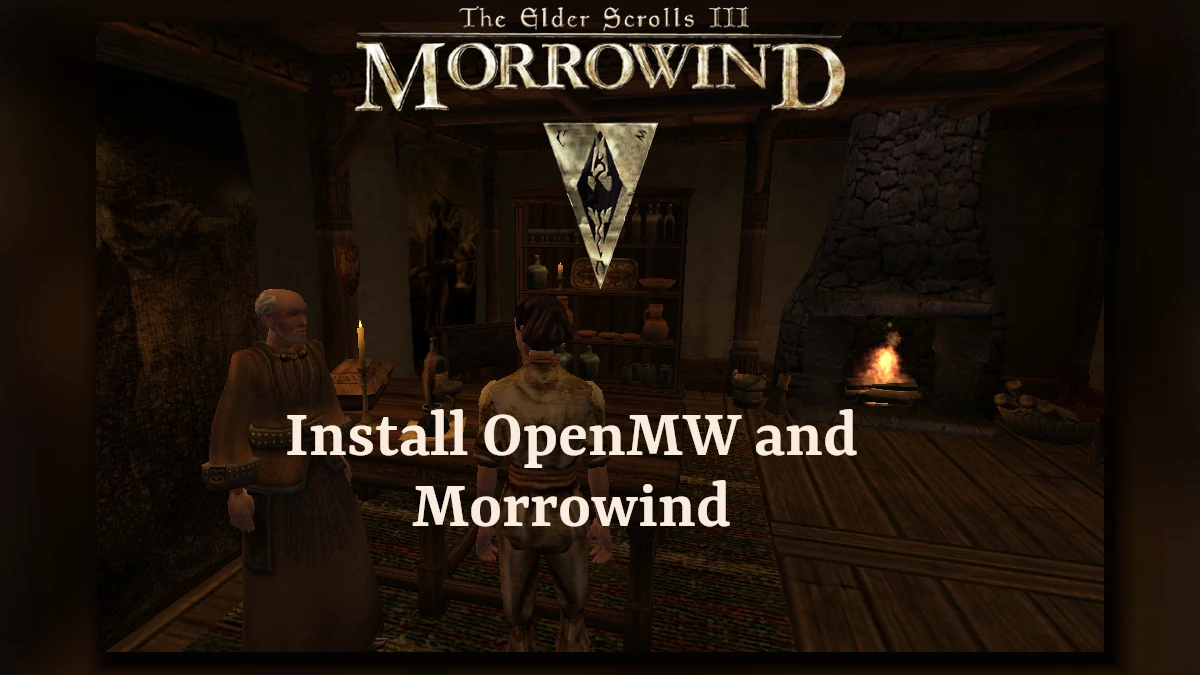
A few years ago I did a guide on how to install OpenMW for Morrowind. I was testing the process recently and it seems that PlayOnLinux is unreliable and wouldn’t work for my Linux Mint system. So instead I tried using Steam’s new Proton comparability layer to install it. It comes built into Linux’s Steam as standard and requires little extra steps.
What is OpenMW?
OpenMW is a launcher that wraps itself around your Morrowind executable. By doing this, it allows the player to play the game on Windows, macOS, and Linux. This is a great boon for players on other OS’s and could be allowed to run on other OSes.
According to the OpenMW website, there are many benefits to using this application:
- Native support for macOS, Linux, and Windows
- Improved physics and AI
- Distant terrain
- Save/Load dialogues organized by character
- Quality of life UI improvements, such as being able to search for spells
- Multiple quicksaves
- World map adjusts automatically to fit new landmass from mods such as Tamriel Rebuilt
- Support for up to 2147483646 loaded mods (up from 255 in the original Morrowind engine)
- Since it was made from scratch, no engine bugs from the original Morrowind
- And much more
There is no reason not to use it. Especially with the better handling of save files which only shows save files per character. The search function is available in your inventory tab.
Step One
Install Steam, either by going to the www.steampowered.com website or using your Linux distributions package manager.
Step Two
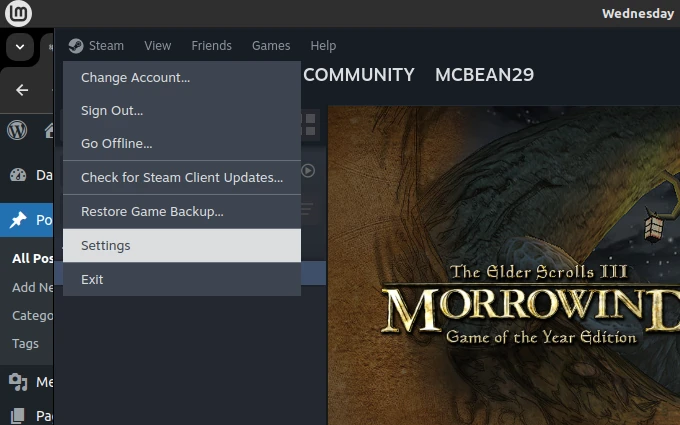
Once logged in click on Steam in the top left of the screen and click settings.
Step Three
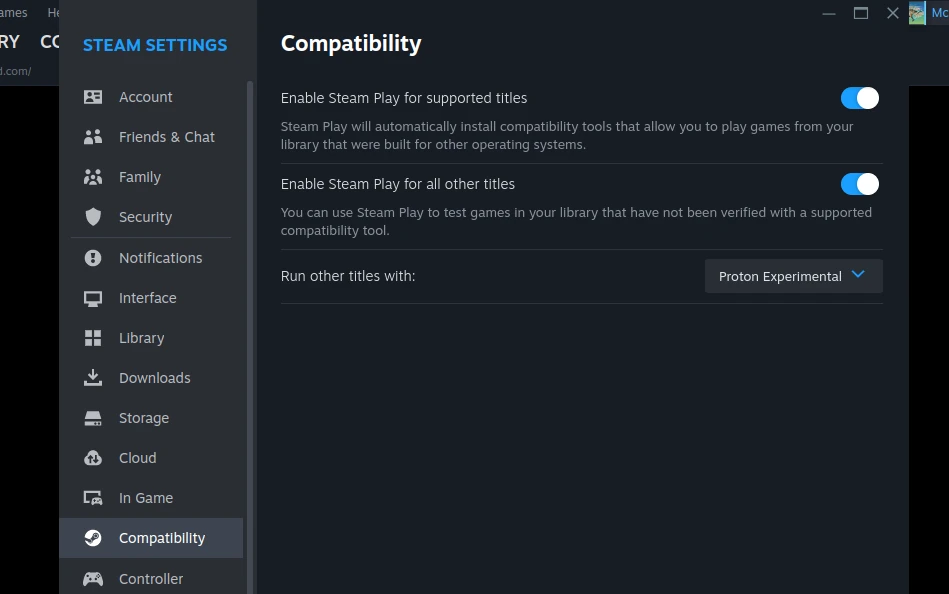
Select the compatibility section, and check the two options on the right.
Step Four
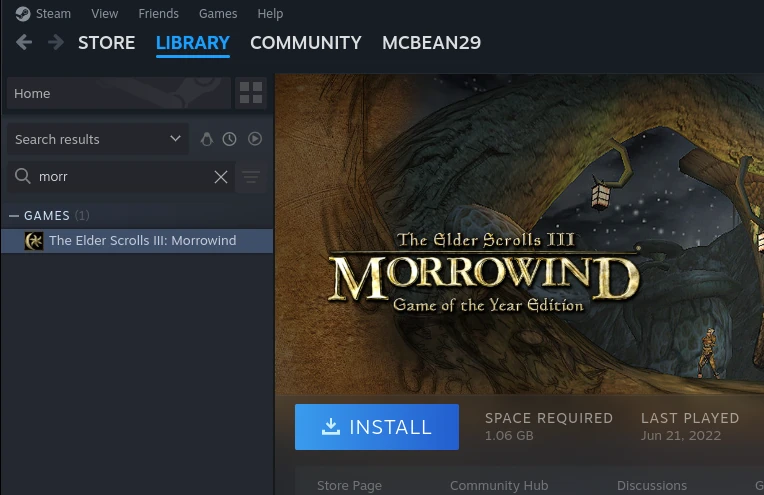
Find Morrowind in your library and click Install. A drive dialogue will appear, select the one you want to use and click Install.
Step Five
Once Installed, click Play. The Morrowind launcher will appear. Click Play. This will create files that we need.
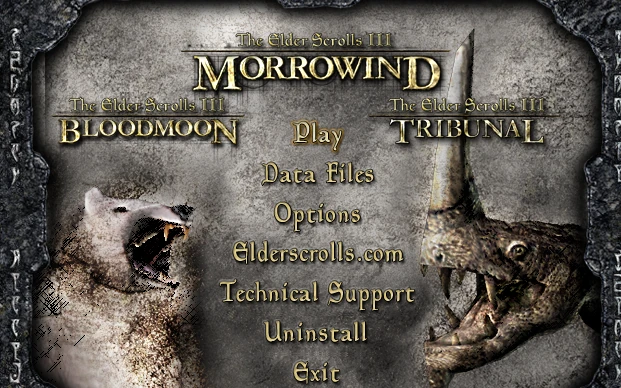
Step Six
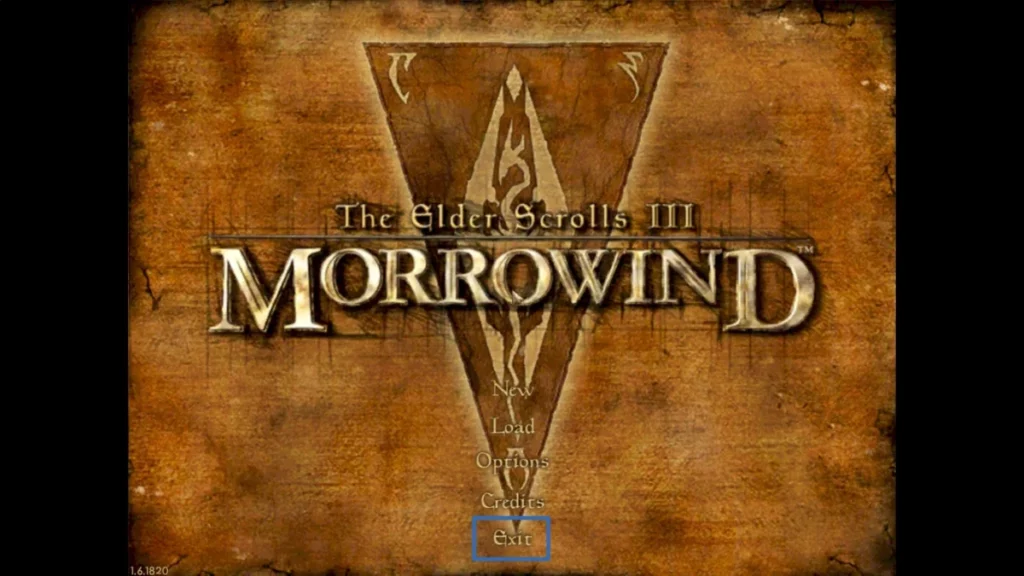
Once you’re at the main menu, click Exit
Step Seven
Open a terminal.
Input the following: (For Ubuntu)
sudo apt-get update
sudo apt-get install openmwIt will ask you if you are happy to install the package input y and press enter it will install dependencies and OpenMW.
Step Eight
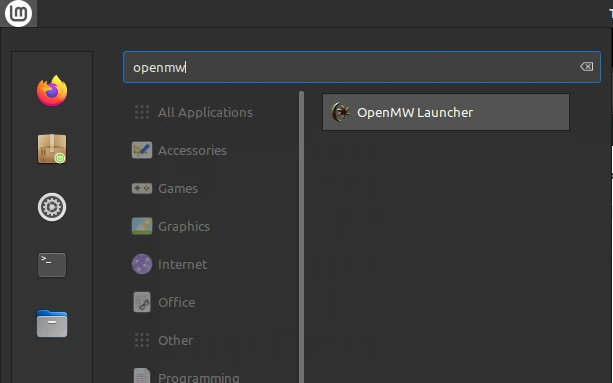
Press the super key to bring up the application menu. Search for OpenMW and open it
Step Nine
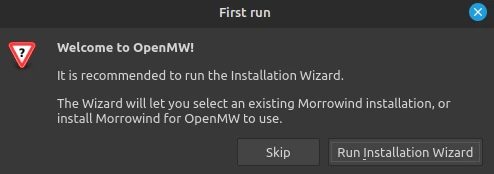
Click the Run Installation Wizard on the dialog box that appears.
Step Ten
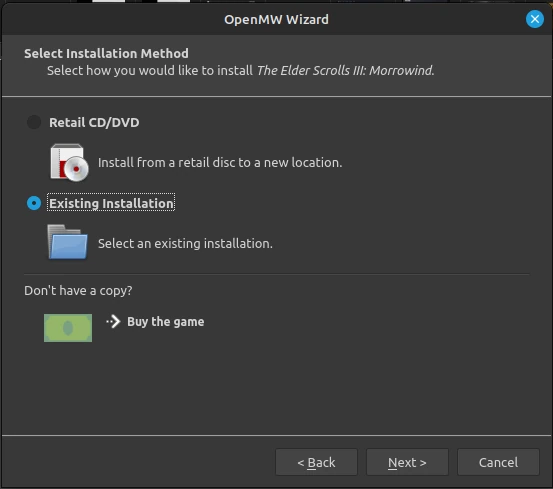
Click through the setup it will ask how you want to install Morrowind, click Existing Installation and click Next
Step Eleven

It will try to detect existing installations if it doesn’t work click browse and find your Morrowind directory. Mine was located in / home / user / .local / share / steam / steamapps / common / Morrowind / Data Files
If you can’t open the .local directory, you need to create a symbolic link using the ln command in the terminal. Check out this article to find out how: https://www.freecodecamp.org/news/linux-ln-how-to-create-a-symbolic-link-in-linux-example-bash-command/
Step Twelve
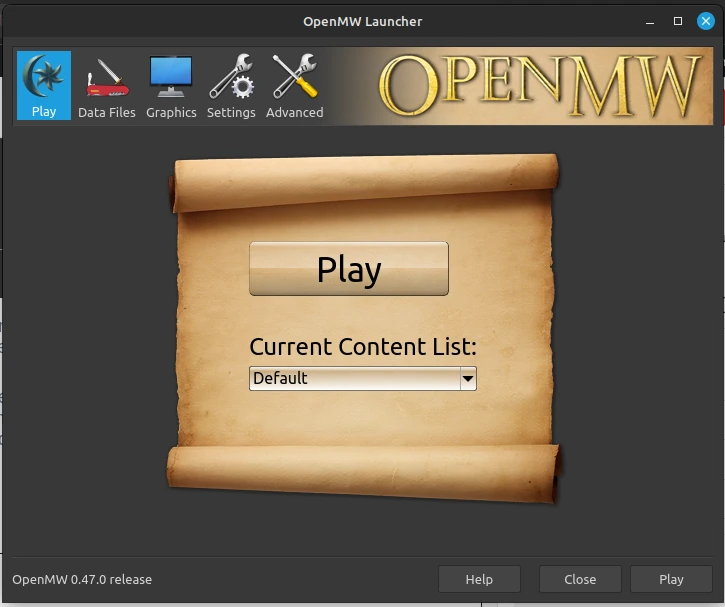
Finish the setup and try open OpenMW again. If it asks you to start the installation again click Skip. You should then see the launcher. Click launch and it should work.
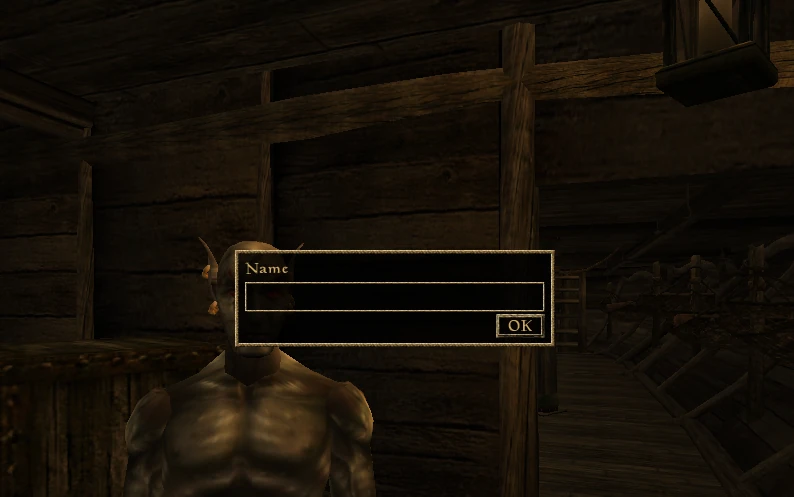
OpenMW
The game runs buttery smooth on my Linux Mint with no graphics card. Not only that but tons of mods can be added to the game. Even more than the standard version which had a limited amount of mods. Check out the settings in the game and there are even more ways to modify the game.